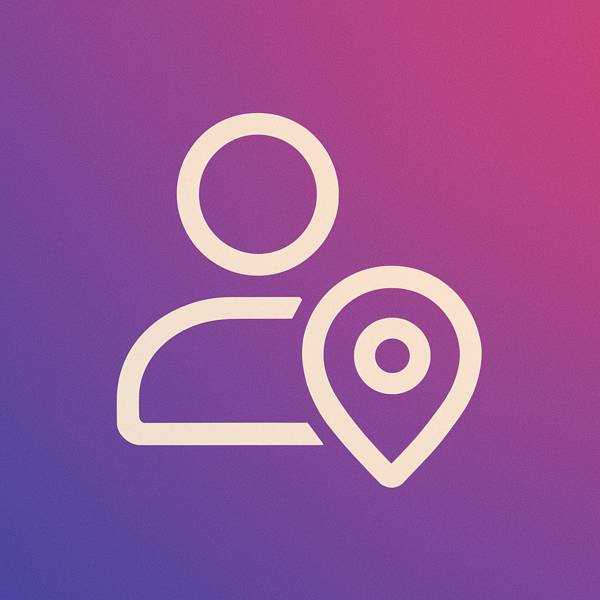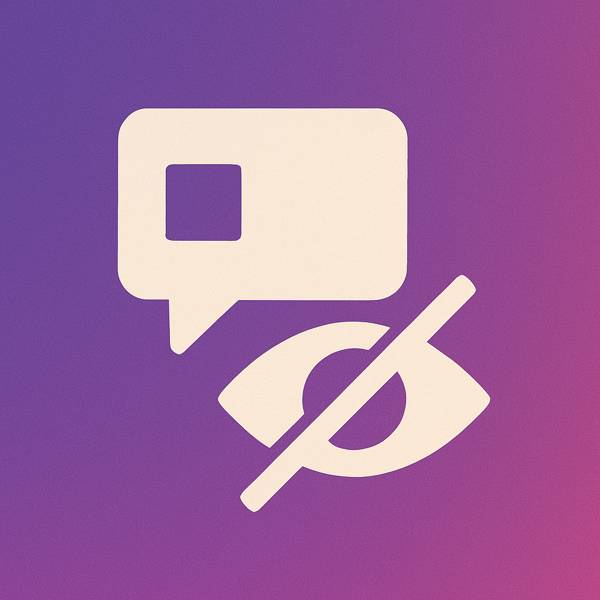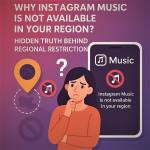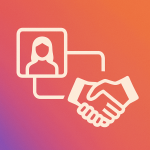Now Reading: How Can You Use Different Fonts on Instagram?
-
01
How Can You Use Different Fonts on Instagram?
How Can You Use Different Fonts on Instagram?
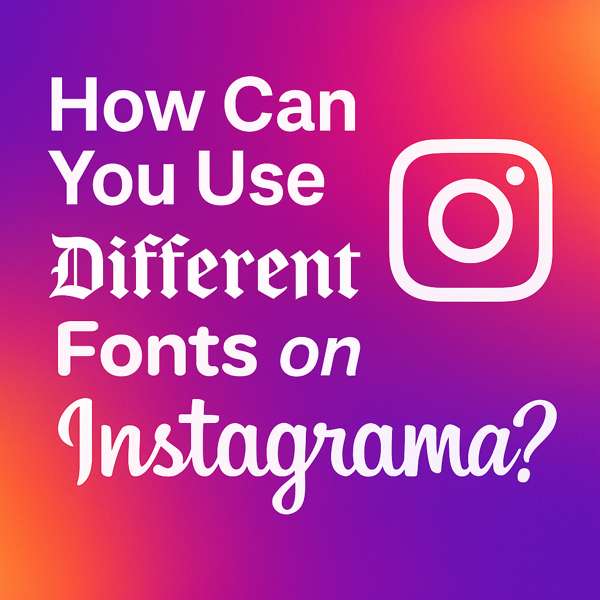
How Can You Use Different Fonts on Instagram?
Have you ever wondered how some Instagram profiles stand out with unique, eye-catching fonts, differentiating themselves from the rest? Did you know that using special fonts can not only elevate your profile’s visual appeal but also make your captions pop and significantly boost audience engagement?
If you’re eager to learn, “How can you use different fonts on Instagram?” and create an unforgettable online presence, keep reading. We’re about to reveal all the secrets and tricks to change fonts on Instagram.
Changing Fonts on Instagram: Why and How?
Using distinct fonts helps you personalize your profile, make captions prominent, and achieve a unique Instagram aesthetic. This breaks monotony, making content visually appealing.
This article will teach you how to utilize various Instagram text styles to enhance the visual appeal of your profile, make captions more engaging, and improve your overall presence. It will also suggest tools, methods, and best practices for font customization.
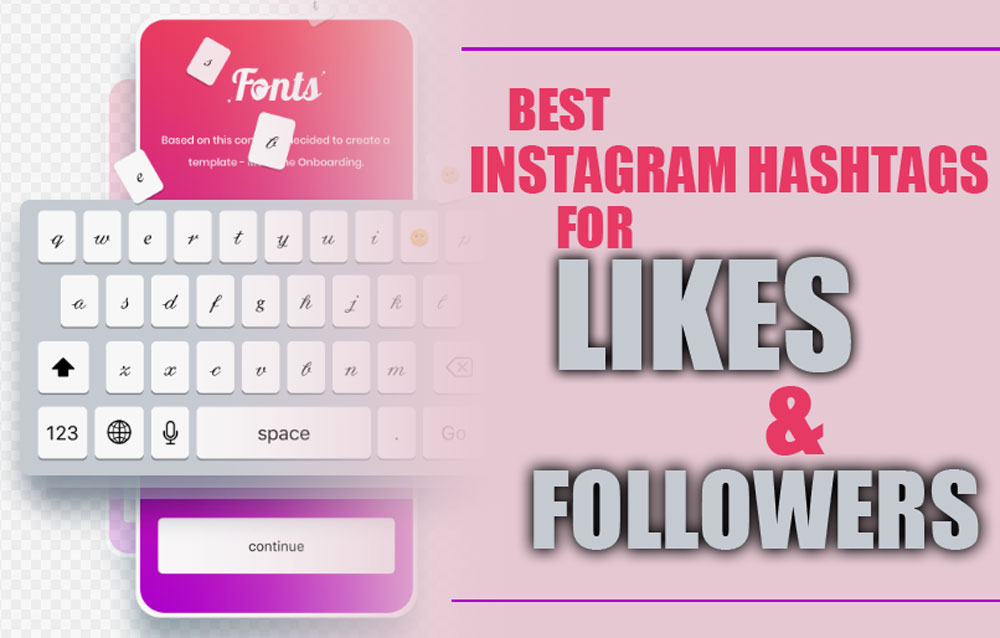
· Tools for Changing Instagram Fonts
Since Instagram offers limited built-in font options for captions, bios, and comments, using third-party tools is essential to use different fonts on Instagram. These tools primarily operate using Unicode characters, which Instagram supports, allowing you to convert your text into various font styles.
1. Online Font Generators
These tools are the most popular and straightforward way to shift fonts on Instagram. You type your desired text into the input field, and the tool displays it in various fonts. Some of the best Instagram font generator options include:
- io: A simple and functional tool with diverse possibilities.
- Meta Tags Font Generator: Offers various font choices alongside other SEO tools.
- LingoJam: Provides over 90 different font styles for your text.
- Cool Symbol: With over 100 font options, it also allows you to add symbols.
- Social: A direct tool for generating special fonts.
2.Mobile Applications (Instagram Font Changer Apps)
Some mobile applications are also designed for this purpose, providing a more convenient user experience:
- Fonts for Instagram: Available for both Android and iOS, this app lets you create Instagram bios and captions with various fonts, text decorations, and emojis.
- Sprezz (Custom Keyboard): This is a custom keyboard that replaces your phone’s default keyboard. Once enabled, you can type directly in customized fonts, eliminating the need for copy and pasting.

Custom Fonts for Different Instagram Sections
You can use different fonts on Instagram for various parts of your profile.
1.Custom Fonts for Instagram Bio
Your Instagram bio is the first thing visitors see when they visit your profile. Using these custom fonts for the Instagram bio can make it much more striking. An appealing bio quickly grabs attention and conveys a sense of a unique profile. Your bio fonts can reflect your brand’s personality.
2.Custom Fonts for Captions
Captions are an excellent opportunity to connect with your audience. By using unique Instagram fonts in your captions, you can highlight keywords, meaningful quotes, or calls to action (CTAs). This helps create eye-catching captions, leading to standout Instagram posts.
3.Custom Fonts for Stories
Instagram offers a limited selection of built-in fonts in the Stories section. To use truly custom fonts in Stories, you’ll need photo and video editing tools:
- Canva: This powerful graphic design tool allows you to create images with custom text and fonts, which you can then directly upload to your Stories.
- Typorama: Specifically designed for adding custom text to still images, this app offers a wide range of creative font designs.
- Font Candy: This app offers more advanced tools, allowing you to upload your fonts.
- Update (2025): Instagram has significantly expanded its internal font options for Stories and Reels. While third-party apps still offer the most customization, the in-app options now include a wider range (often around 15 new styles with animation effects) like Signature, Editor, Poster, Bubble, Deco, and Squeeze, giving users more creative choices directly within the app.

General Steps to Use Custom Fonts on Instagram
While the specific application might vary slightly, the core process to use different fonts on Instagram and add custom fonts to your profile, captions, or stories generally follows these straightforward steps:
- Choose a Font Tool: Start with an Instagram font generator website (like IGFonts.io) or a dedicated app.
- Type & Convert: Enter your desired text into the tool. It will convert your text into a unique Instagram font style using special characters.
- Copy the Font: Select and copy the newly styled text that the tool generates for you.
- Paste (For Bio, Captions, Comments): Paste the copied text directly into the respective field within the Instagram app.
- Paste (For Stories & Reels): For creative typography for Instagram beyond in-app options, paste the text into a separate photo/video editing app first, create your visual content, then upload that finished media to your Instagram Story or Reel.

Best Practices for Using Instagram Fonts
Using different fonts can be powerful, but use them wisely to use other fonts on Instagram effectively:
- Readability: Prioritize clear, readable fonts. Font styling tools should enhance, not hinder, understanding.
- Brand Consistency: Select fonts that align with your visual branding guidelines. Stick to one or two consistent fonts for a professional look.
- Strategic Use: Don’t overdo it. A few well-placed, creative typography elements for Instagram can make your content stand out. Use IG profile hacks to highlight key points, not to clutter.
- Accessibility: Please note that Unicode fonts may not display perfectly in all environments. Always test them on different devices to ensure readability.
Conclusion
Using attractive and diverse fonts on Instagram is a great way to add personality, creativity, and distinction to your online presence. By leveraging online social media font generator tools and mobile applications, you can efficiently utilize diverse fonts on Instagram for your bio, captions, and Stories.
Do you use special fonts on Instagram? Which of the tools introduced appealed to you the most? Do you know any other tips or tricks about using fonts on Instagram that weren’t mentioned in this article?
Ultimately, your ideas on the topic of “How Can You Use Different Fonts on Instagram?” are worth considering and can help us enrich our article.

Can I use different fonts in my Instagram captions?
Instagram does not support different fonts in captions natively. However, you can use a font generator to create styled text and then copy and paste it into your caption.
How can I change the font in my Instagram bio?
You can do it by using a third-party font generator. Type your text in the generator, choose a desired font, and then copy and paste it into your Instagram bio.
Are there any built-in font options in Instagram Stories?
Yes, Instagram Stories offers several built-in font styles when you add text. You can choose from options like Classic, Modern, Neon, Typewriter, and more directly within the Story editor.
Can custom fonts be used in Instagram posts?
While Instagram does not allow custom fonts directly, you can create images with custom fonts using graphic design tools (like Canva or Photoshop) and then upload those images as posts.
How do I access more font styles for my Instagram Stories?
To access more font styles in Instagram Stories, tap on the text icon after adding a text box. Swipe through the available fonts at the top of the screen to choose your preferred style.
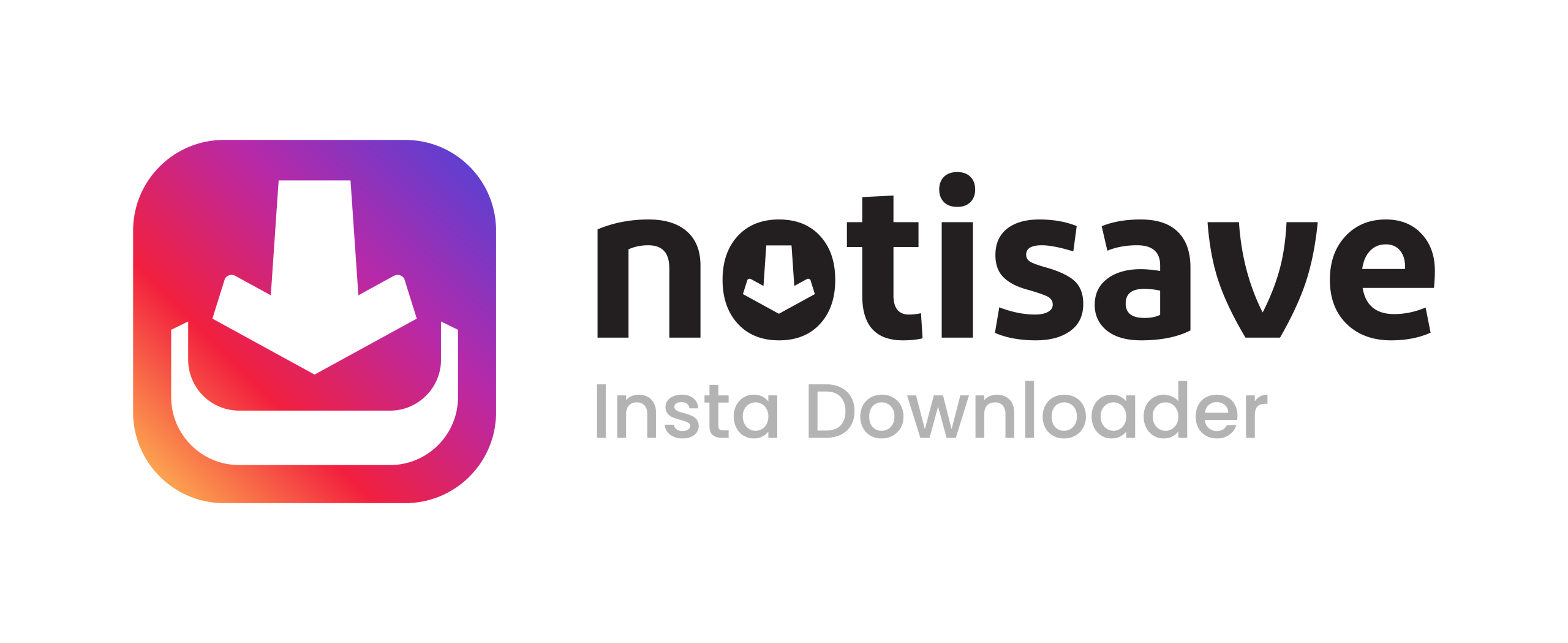


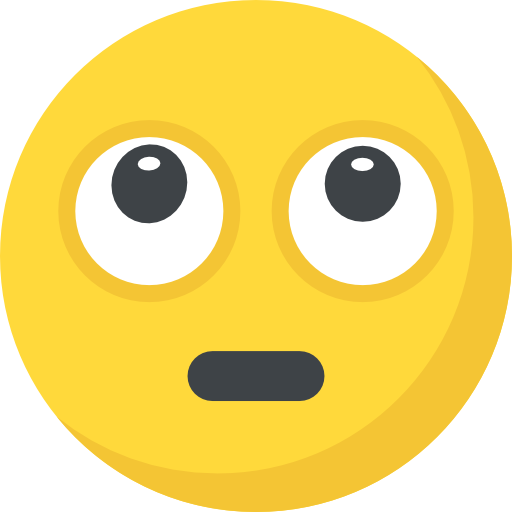
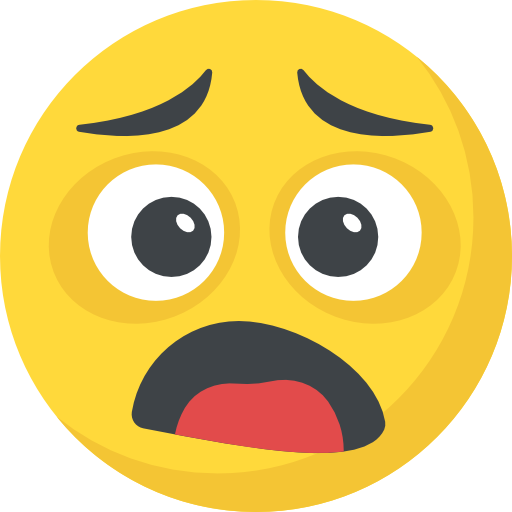

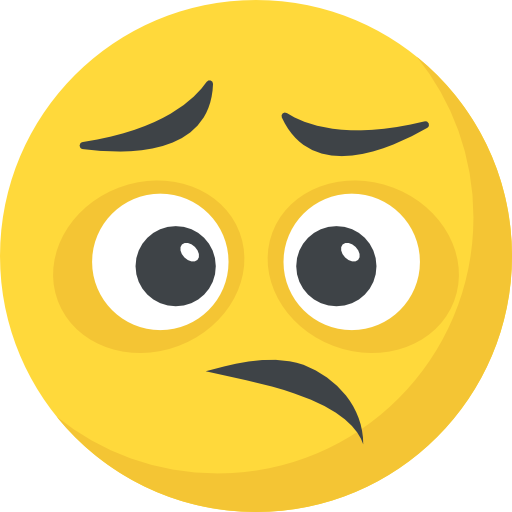




![How Often to Post Instagram Reels [Proven Tips + Schedule]](https://notisave.com/blog/wp-content/uploads/2025/07/How-Often-to-Post-Instagram-Reels-Proven-Tips-Schedule.jpg)