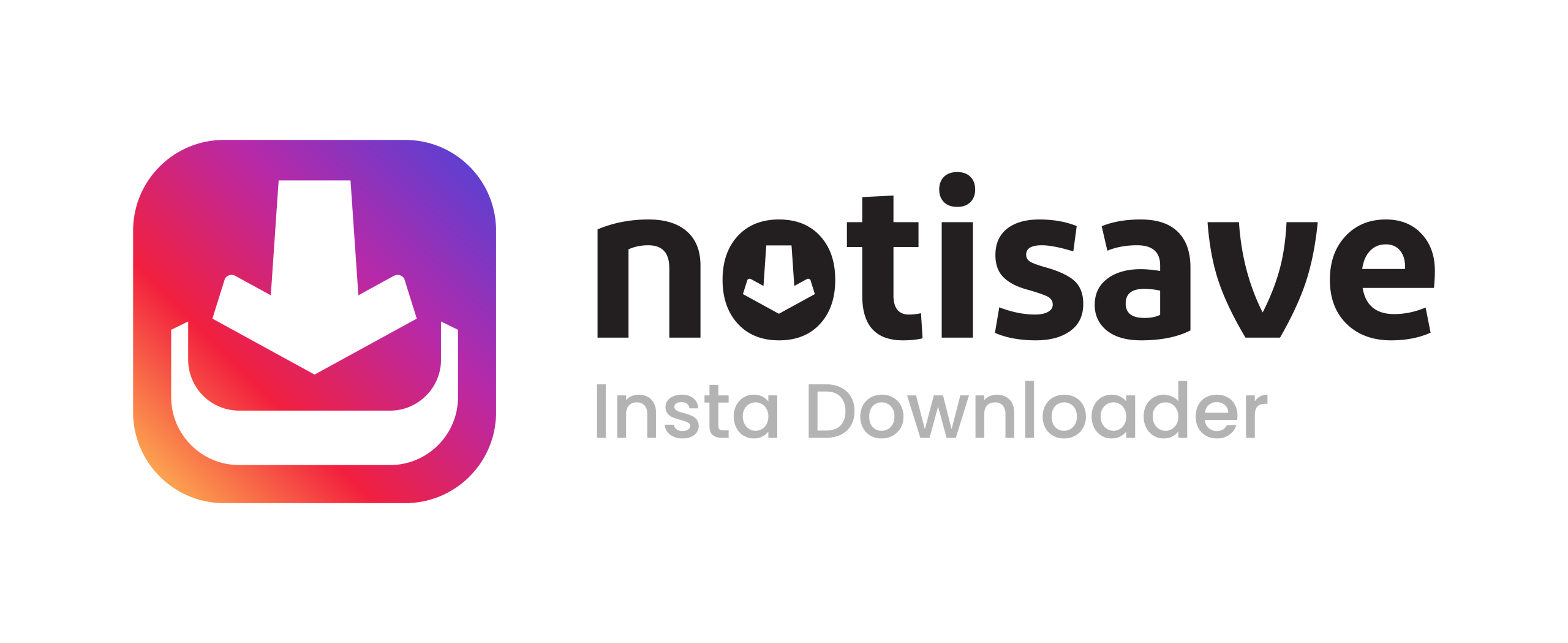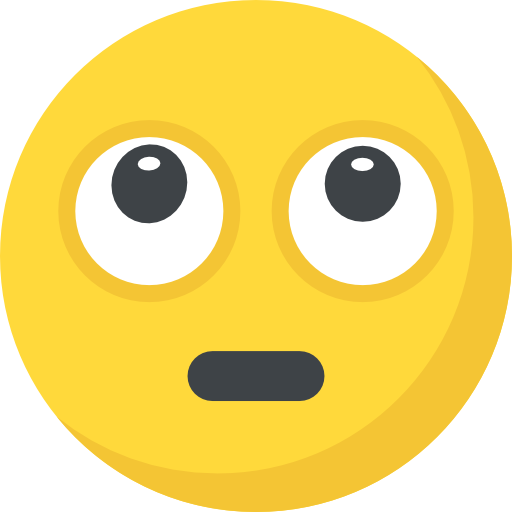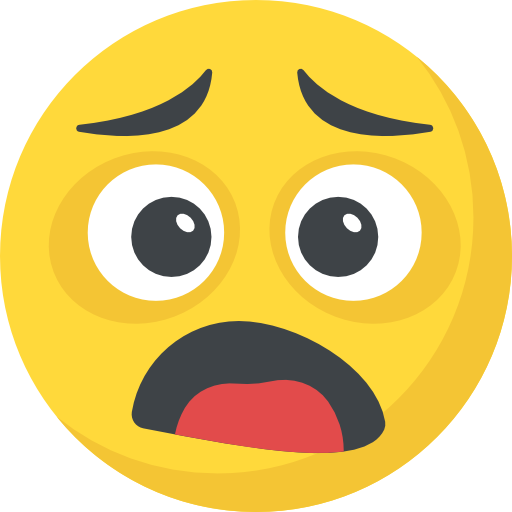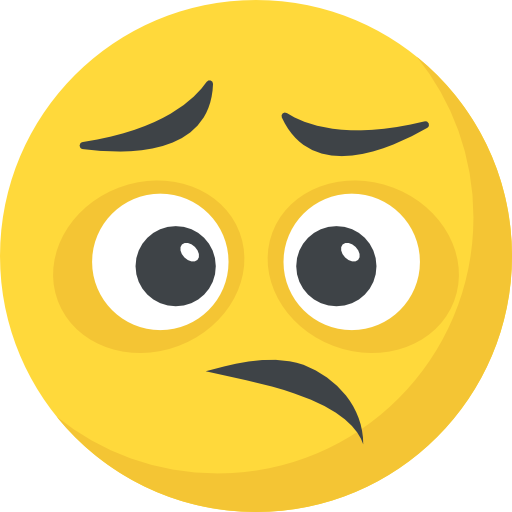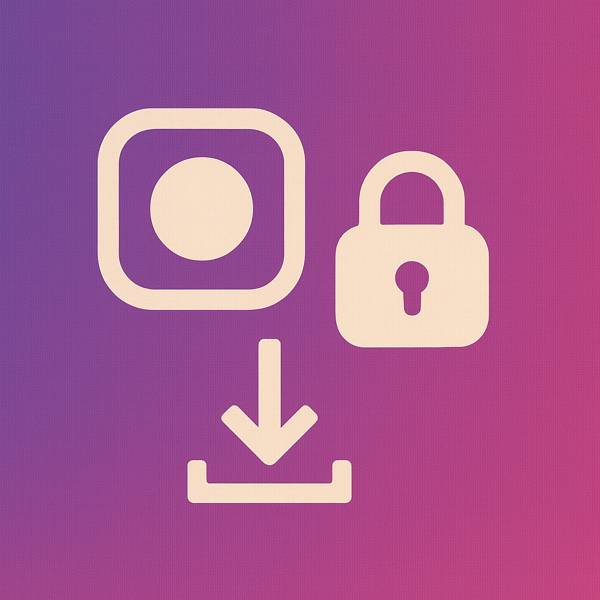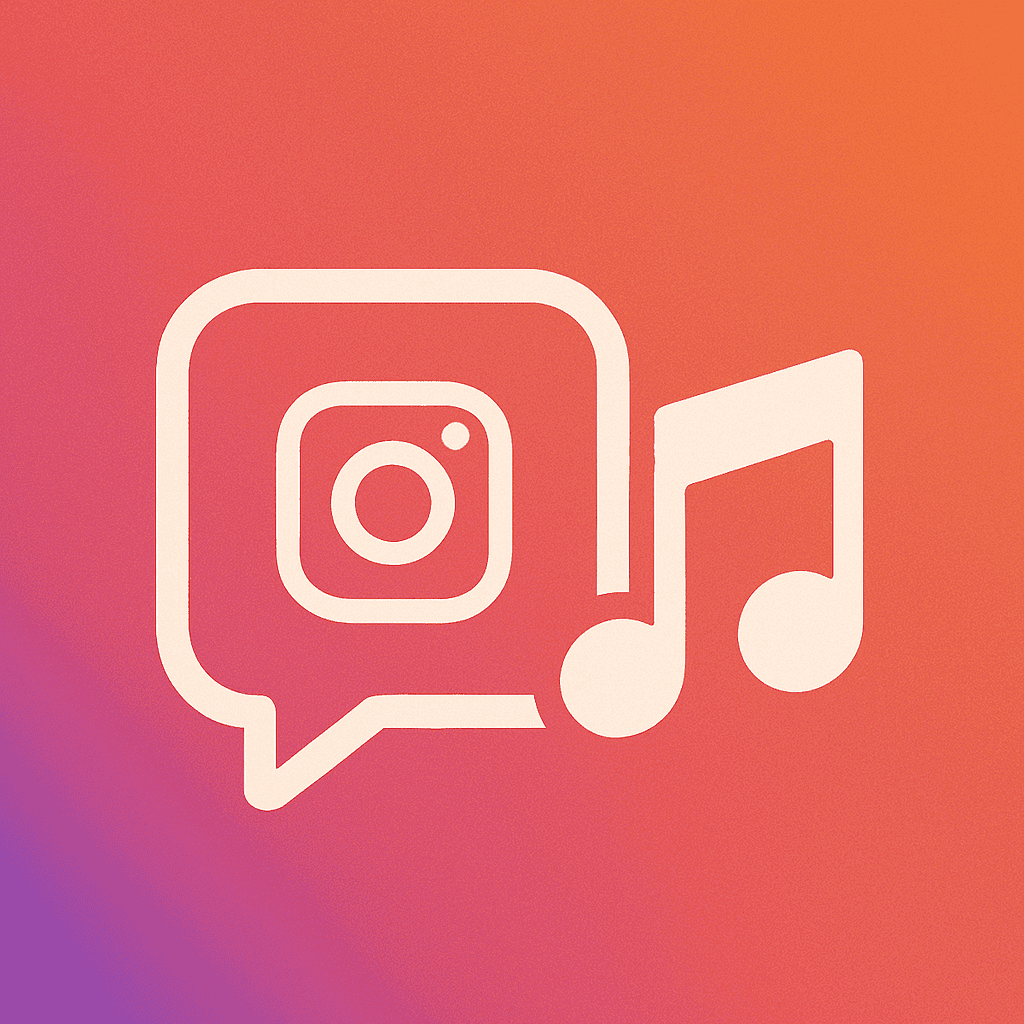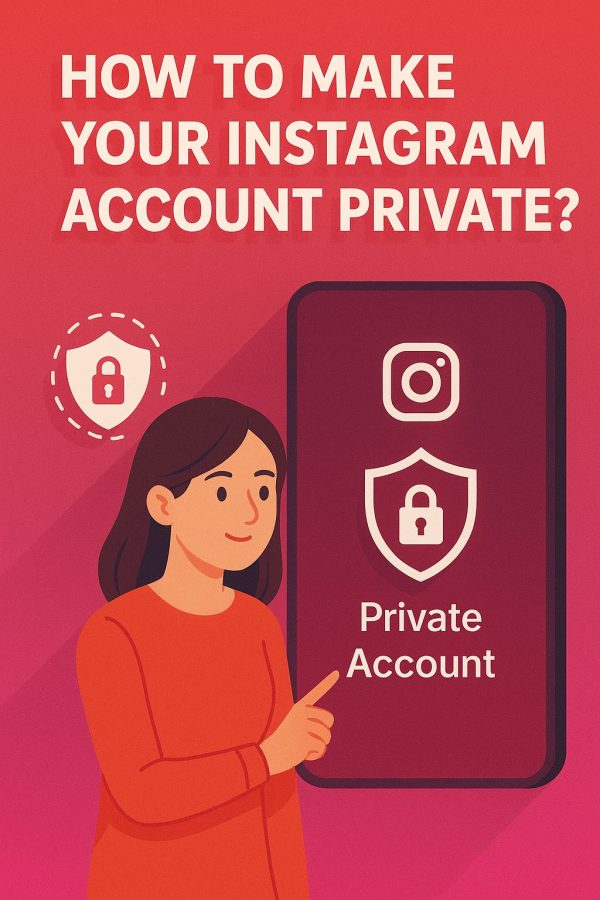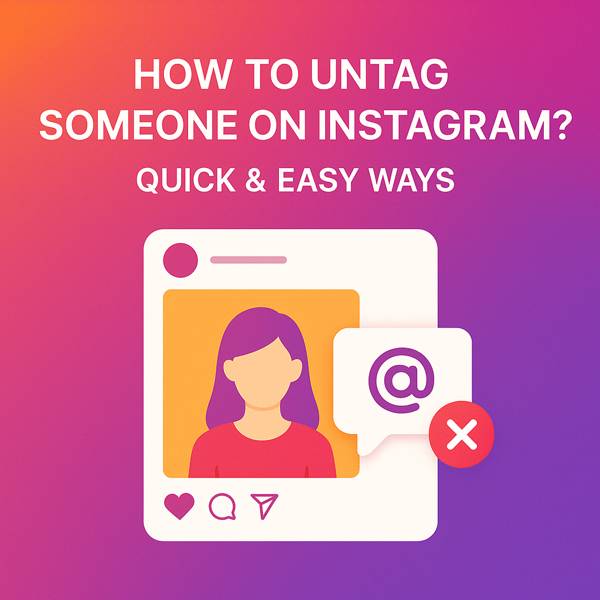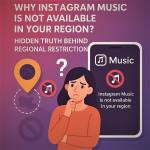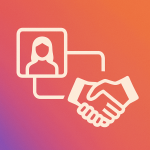Now Reading: How to See Who You Requested to Follow on Instagram in 2025?
-
01
How to See Who You Requested to Follow on Instagram in 2025?
How to See Who You Requested to Follow on Instagram in 2025?
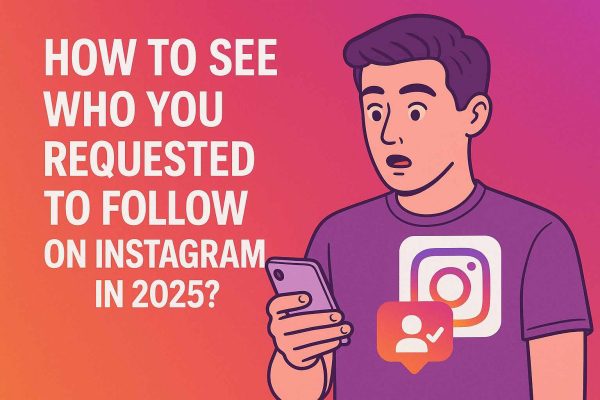
How to See Who You Requested to Follow on Instagram in 2025?
Ever doubted about seeing requests to follow on Instagram? And then that little thought pops up: “Wait, did they even get it?” Or you’re curious about those forgotten Instagram follow request list entries lingering out there.
No biggie! View, the follow-up requests sent on Instagram are straightforward, not some tech puzzle. It’s a question many of us have, and this guide is here to clarify it. So, if you’re thinking about the answer to “How to See Who You Requested to Follow on Instagram in 2025?” keep reading; you might be surprised by what you find!
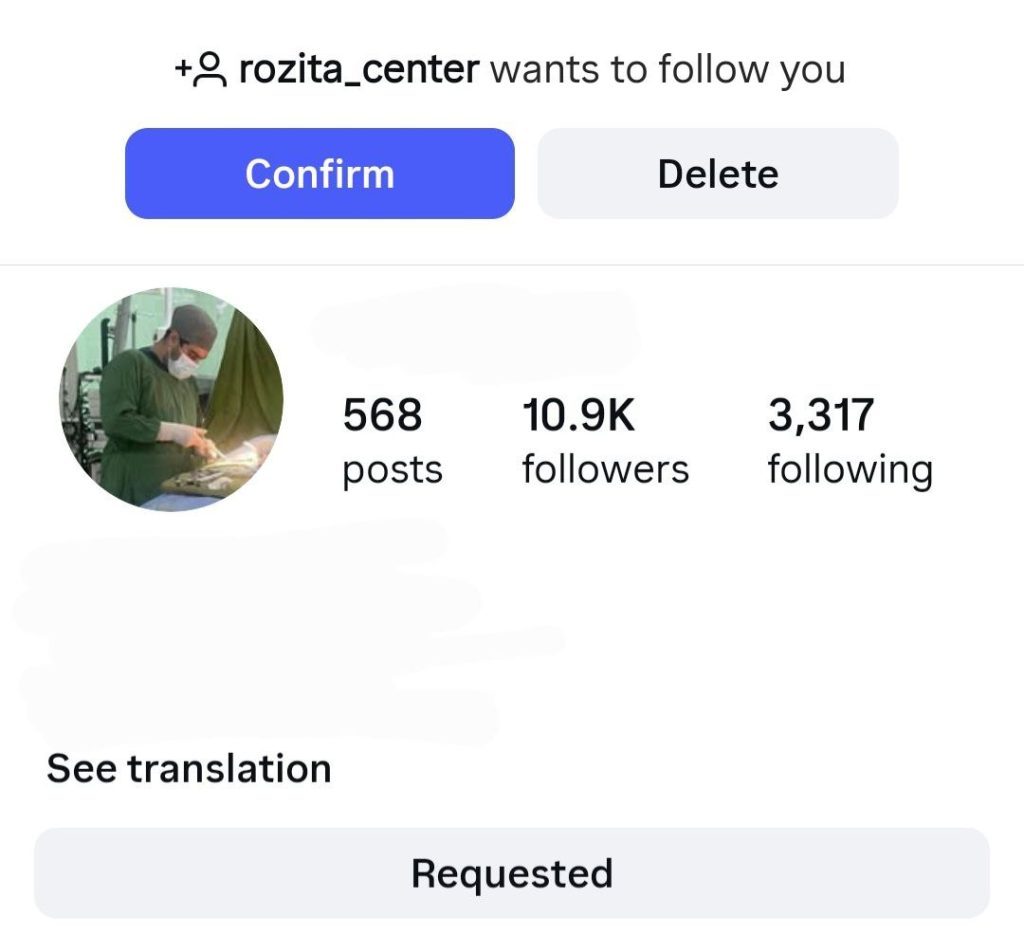
Unmasking Your Sent Instagram Follow Requests
One helpful feature that might have flown under your radar is viewing sent follow-up requests on Instagram.
This allows you to check follow requests you sent on Instagram, identify those who haven’t yet approved your request, and even cancel sent follow requests if you change your mind.
We’ll thoroughly explore the methods to access this list.
1. Direct Access Through Account Settings
Instagram provides a direct and relatively easy way to see requests to follow on Instagram. To use this method, follow these steps:
- Open the Instagram App: First, launch the Instagram application on your smartphone, whether on Android or iOS. Make sure you’re logged into your account.
- Navigate to Your Profile: In the bottom navigation bar, tap on your profile icon (usually your profile picture in the bottom right corner) to go to your profile page.
- Access the Hamburger Menu: Look at the top right corner of your profile page, and you’ll spot three horizontal lines, also known as the hamburger menu. Tap on this icon.
- Select “Your activity” Once the menu pops up, you’ll see a list of options. Find the one labelled “Your activity” and tap it. This section holds various insights into your Instagram activity log.
- Find “Following and followers”: Within the “Your Activity” page, locate and tap on the option titled “Following and followers.”
- Select “Following”: On the “Following and followers” page, you’ll notice two primary tabs: “Followers” (people who follow you) and “Following” (people you are following). Select the “Following” tab.
- Access “Requests” or “Pending Requests”: At the very top of the list of people you’re following, you might see an option or tab labelled “Requests” or “Pending requests Instagram”. Tapping on this will reveal a list of all the following requests you’ve sent.
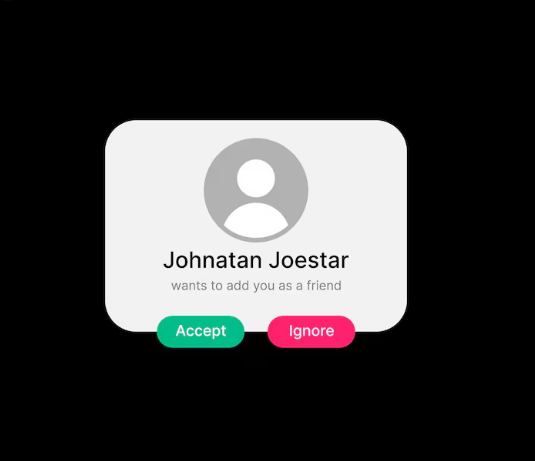
On this page, you’ll be able to see sent follow requests on Instagram, and you might also find a “Cancel” option next to their name, allowing you to unfollow pending Instagram requests.
The exact location and wording of these options can slightly differ between the iOS and Android versions of the app and the Instagram website interface. However, the general path through “Your activity” and “Following” tends to remain the same.
2. Utilizing the “Download Your Information” Feature
If, for any reason, the direct method isn’t available or if you’re looking for a more comprehensive record of all your Instagram activity, including the requests to follow on Instagram, you can use the “Download Your Information” feature. Here’s how:
- Open the Instagram App or Website: You can do this via the mobile app or the Instagram website. Go to Settings:
- On the App: Head to your profile, tap the hamburger menu, and select “Instagram privacy settings” followed by “Instagram account settings”.
- On the Website: Go to your profile and click the “Settings” icon (it looks like a gear) next to the “Edit Profile” button.
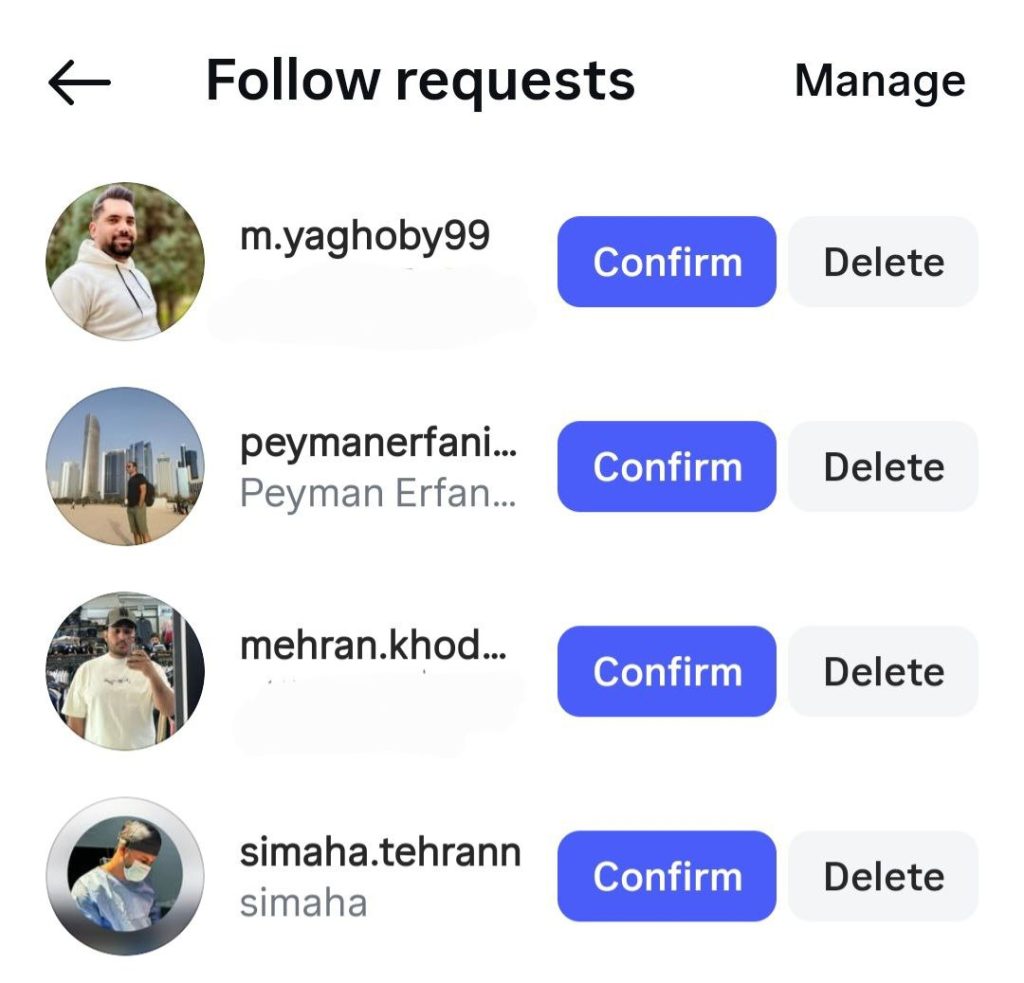
- Select “Account Center”: Find and select the “Account Center” option on the settings page.
- Choose “Your information and permissions” Within the “Account Center,” locate and click on “Your information and permissions.”
- Select “Download your information” and choose the “Download your information” option in this section.
- Request Download: You can specify what information you want to download on the following page. You can choose “Complete copy” to get everything or “Select types of information” to choose data related to your followers and followers. Then, click on the “Request a download” button.
- Verify Identity and Choose Format: Instagram might ask you to re-enter your password to confirm your identity. After verification, choose the format for your downloaded file (usually HTML or JSON) and where you want to receive the download link (your email address). Click “Submit Request.”
- Receive and Review the File: After a bit of time (it could be minutes or even hours, depending on how much data your account has), you’ll get an email from Instagram with a link to download your information. Download the file and look for a section that pertains to your sent requests list on Instagram.
This is often in an HTML or JSON file named “following requests” or similar. Opening this file will give you a complete list of everyone you’ve requested to follow.
It’s worth noting that while the ‘Download Your Information’ method is thorough, it can be more time-consuming. The downloaded file contains much data, so seeing sent follow requests on Instagram requires careful navigation. Plus, the file format (HTML or JSON) might not be familiar to all users.
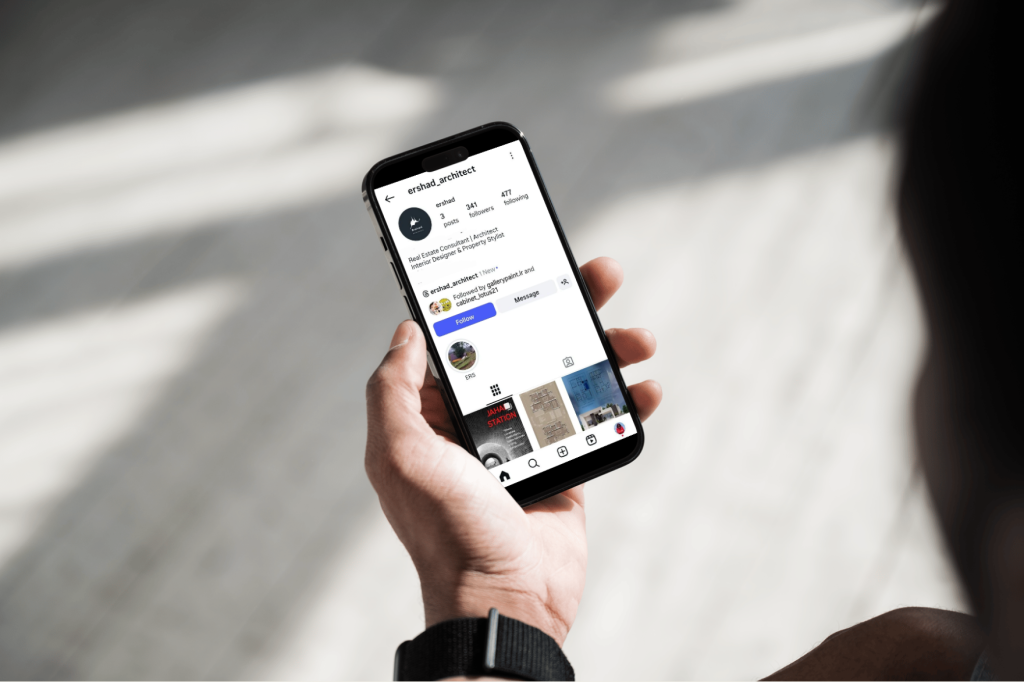
Additional Considerations and Troubleshooting
- “Requests” Option Not Visible: If you don’t view the “Requests” or “Pending Requests” option under the “Following” tab, it likely means you don’t have any active Instagram follow request status at the moment or your Instagram application might need an update.
- Troubleshooting Steps: If you’re having trouble finding the list, ensure your Instagram app is updated to the latest version and has a stable internet connection. Try again after checking these.
- Privacy Reminder for Downloads: The downloaded information file contains much of your data. Keep this file secure and avoid sharing it with anyone unauthorizedly.
- Potential Future Changes: Given how dynamic Instagram is, the ways to access this information might change in future updates. Keep an eye on official Instagram announcements for any changes.
Wrap up
Hopefully, this complete and comprehensive guide has clarified “How to See Who You Requested to Follow on Instagram in 2025?”. Now, you can confidently manage your follow requests and keep track of who you’re waiting to connect with.
Have you ever sent a follow-up request and later regretted it? Tell us what happened! How do you manage the follow-up requests you send? Please comment if you have any questions or personal experiences about seeing requests to follow on Instagram.
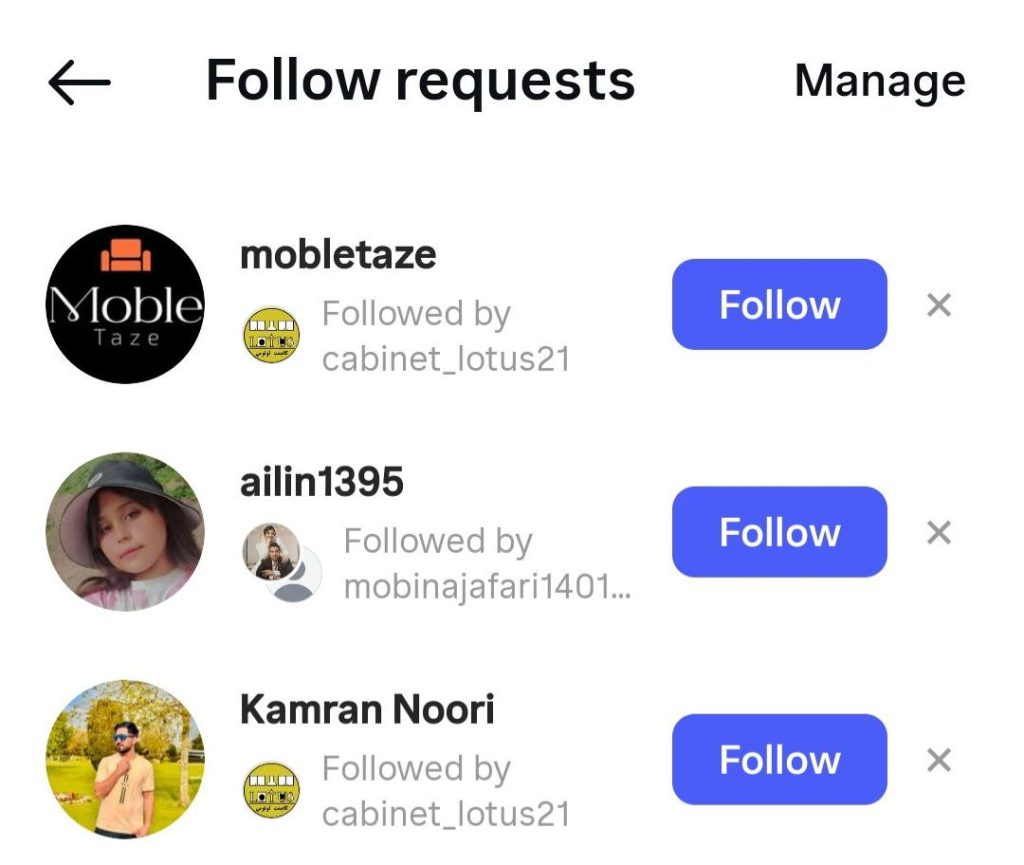
Can I view who I requested to follow on Instagram?
Yes, go to Settings > Your Activity > “Connections” > “Current follow requests” to see them.
How do I cancel all sent follow requests on Instagram?
You must manually cancel each request by visiting the user’s profile and tapping “Cancel Request.”
Do follow requests on Instagram expire?
No, Instagram follows requests do not expire unless the user accepts, declines, or cancels them.
When I request to follow someone on Instagram, it disappears.
If it disappears, the user may have a private account and reject your request, or they may delete their account.
How do you know if someone rejected your follow request on Instagram?
There’s no notification, but if the “Follow” button reappears, your request is likely declined or removed.